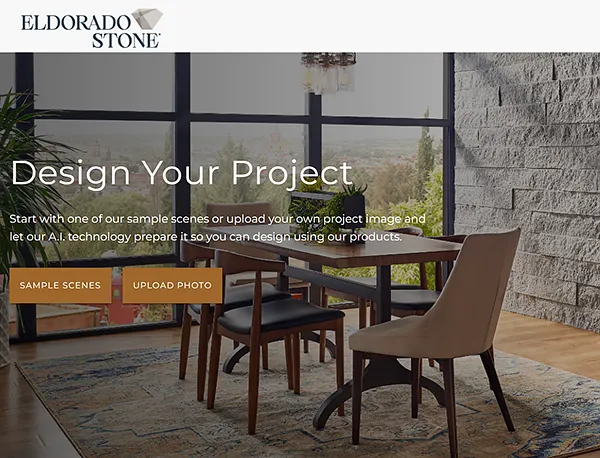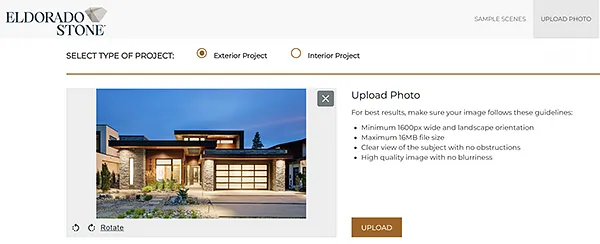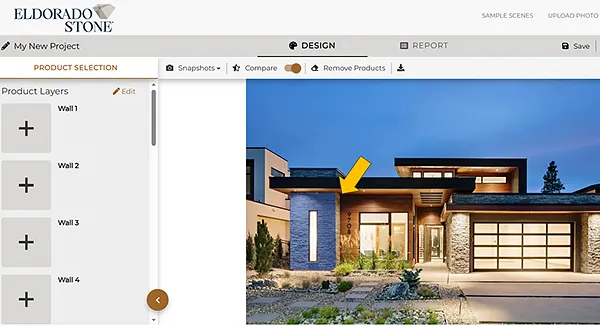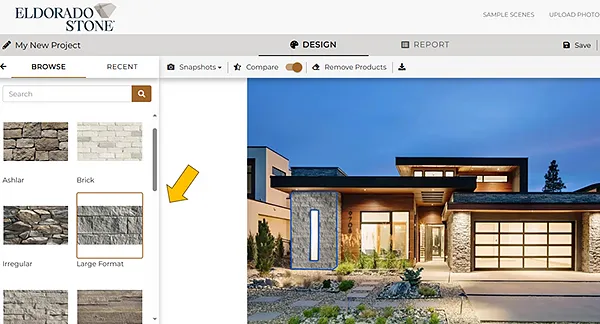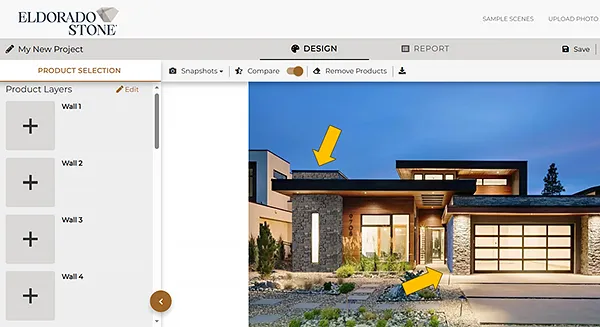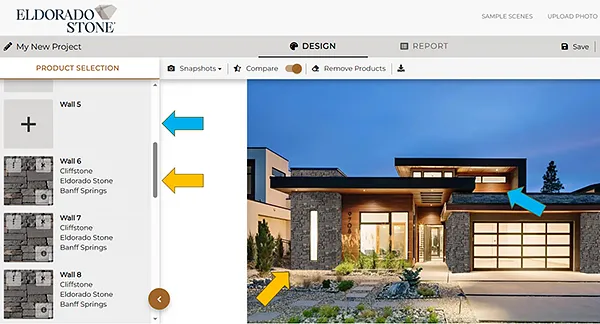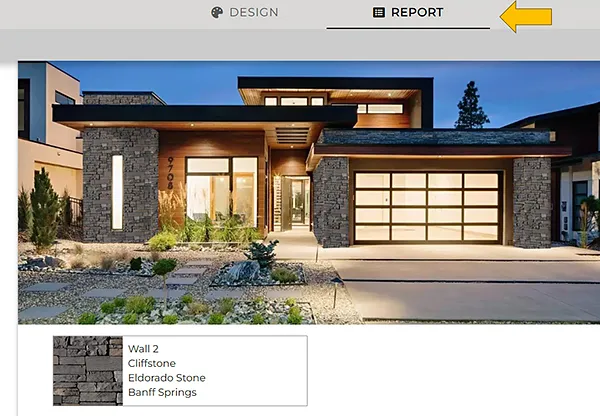Virtually Try Stone & Brick Before You Buy
by Joan Riley, Home Product Writer for The House Designers®
Selecting products for your home can be challenging. Not only should you like the look of each part, but everything needs to work well together. That makes things tricky—how can you possibly purchase finishes, especially permanently installed ones, without seeing what they look like in your space yet? Enter visualizing tools, a nifty way to compare products in the same scene. Here’s a quick look at a freshly revamped stone visualizer from Eldorado Stone that makes it easy to test different veneer styles and colors at your leisure!
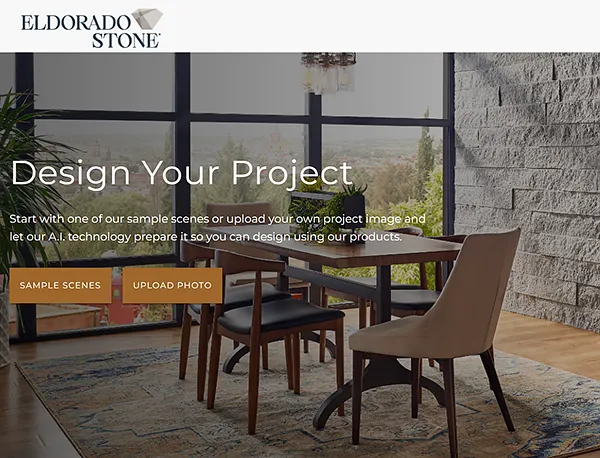
First things first, you can start exploring stone in the scene of your choice. There are a variety of exterior and interior images to choose from in the sample gallery if you’d just like to get a feel for the options. It’s a good idea to upload your own photo, though—whether you’re renovating an existing home or building new, you can see how each product affects the overall aesthetic.
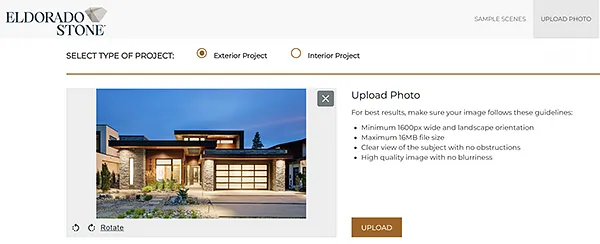
We’re going to update the stone on one of our designs, House Plan 1747. This home already features stone, but you can upload a photo without any stone or brick and go through the process just the same! Uploading your photo may take a minute or two, but it’s well worth the wait—visualizers of the past required you click and draw across your image to manually outline the areas you want to work on, but this one scans the image and identifies different walls/planes on its own.
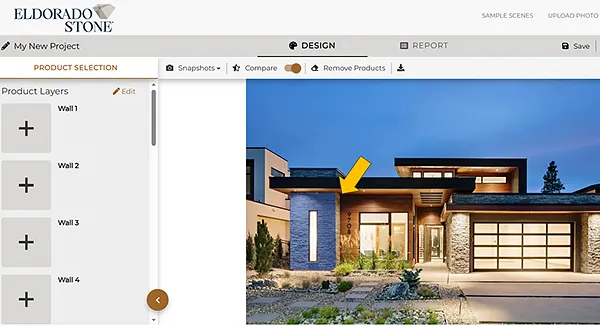
The smart A.I. identified and assigned 17 walls to this image. You can select the surface you want to work on by hovering over the area on the image or by navigating with the list on the side. The surface you select will have a blue cast over it until you click to cover it with stone.
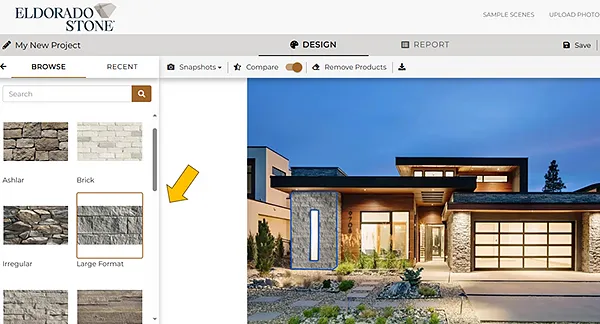
Clicking the wall will show you a list of product types first. Select the general style you like and then you’ll be presented with specific profiles, followed by the colors available in your choice. Above, we tried a large format stone and chose Ridgetop18 in Granite Spire from the options. This is a chic contemporary product, but it doesn’t quite fit in with this home’s other finishes.
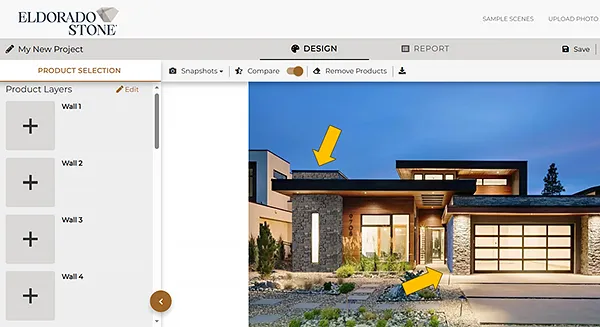
Next, we tried a ledgestone product, Cliffstone® in Banff Springs. It’s a bit more rugged to add texture to the façade and the dark color has warm hues to tie in with the wood siding. It looks good, so we’ll continue through the walls to make sure we replace the original stone in its entirety. Note that the section over the overhanging eave is a different wall than Wall 6, the large block below it, and that there are other small and awkwardly angled walls across the image as well.
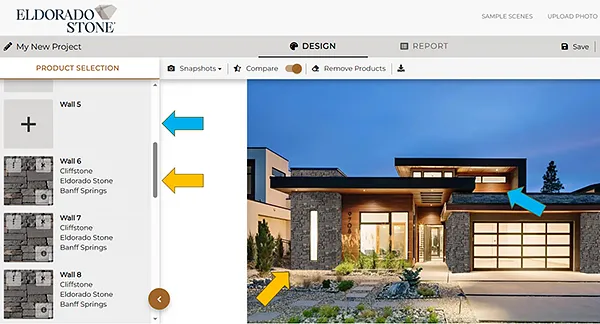
Of course, you don’t have to outfit every wall with stone, and depending on your image, you may have a lot of blanks in the list, like Wall 5 shown here. You may want to try switching up which walls you add stone to if you’re starting with a blank slate. And you can also include multiple profiles in the same scene. It’s a good idea to explore the possibilities in a free visualizer before committing to a design scheme!
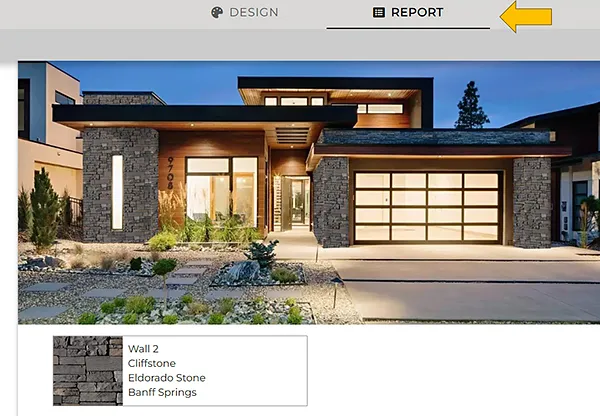
Once you’re happy with the stone in your virtually designed home, move over to the report tab to get a copy of your final report. You can also save your creation to your account, keep working on it later, and invite others to join in on the design process. Once you’re all set and confident in your final choice, take your report to a dealer to bring your ideas to life!
If you’re looking for expert recommendations and guidance, Eldorado Stone also offers a free Concierge Design Service. Don’t hesitate to reach out!



.png)
.png)